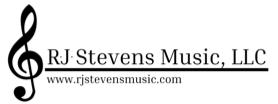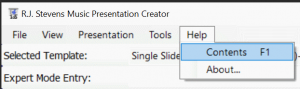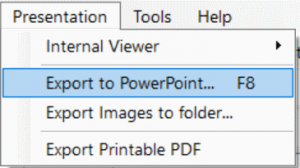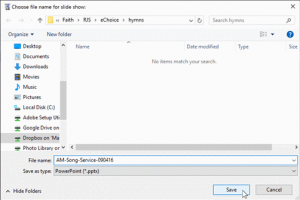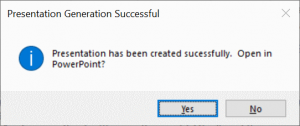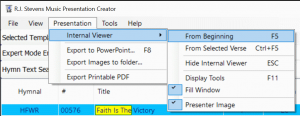HOW TO USE YOUR ECHOICE HYMN
You may download and extract your eChoice .zip file (rjsec20220.zip, for instance) to begin using your eChoice hymn. eChoice hymn .zip file(s) can also be imported into R.J. Stevens Music Presentation Creator (see below) for use in song worship presentations.
If you already have Presentation 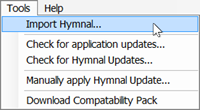 Creator (version 2.0 is required), all you need to do is:
Creator (version 2.0 is required), all you need to do is:
- Download your eChoice hymn(s) using the link included in your online order
- Take note of the directory/folder where you save your eChoice .zip file(s)
- Import the hymn(s) by clicking Import Hymnal from the Tools menu
Additional information is provided below for downloading, installing and using R.J. Stevens Music Presentation Creator.

Using eChoice Hymns With Presentation Creator
R.J. Stevens Music Presentation Creator software is included with the Hymns for Worship Revised Electronic Edition or Hymns for Worship Supplement Electronic Edition and provides a number of features that allow the song worship leader to easily build a song worship Microsoft PowerPoint presentation.
eChoice hymns can be easily imported into R.J. Stevens Music Presentation Creator for use in song worship presentations. Please note that the use of eChoice hymns with Presentation Creator requires R.J. Stevens Music Presentation Creator Version 2. Instructions are provided below for downloading and updating your Presentation Creator software.
R.J. Stevens Music Presentation Creator is a Microsoft Windows (Vista through Windows 10) application. However, we have customers that also run Presentation Creator on Apple Mac OS using Parallels, VMware Fusion or VirtualBox.
If you have questions or need assistance with Presentation Creator or your eChoice hymns, please send an email to: support@presentationcreator.net
IF YOU OWN
HYMNS FOR WORSHIP REVISED ELECTRONIC EDITION
OR
HYMNS FOR WORSHIP SUPPLEMENT ELECTRONIC EDITION
If your congregation already owns Hymns for Worship Revised Electronic Edition or Hymns for Worship Supplement Electronic Edition and is using R.J. Stevens Music Presentation Creator, follow the “Downloading & Installing Presentation Creator v2” instructions below for installing Presentation Creator Version 2.
After you have installed Presentation Creator Version 1.5, your eChoice hymn .zip file can be imported and you will be able to select your hymn in the same way that you would select other hymns. eChoice hymns will be located in the eChoice Hymnal in Presentation Creator after you import your hymn.
You may import your eChoice file (or multiple eChoice files) directly into Presentation Creator without extracting the .zip file.
The eChoice .zip file may also be extracted to use the eChoice PPT file or the PDF sheet music file for practice singing the hymn.
IF YOU DO NOT OWN
HYMNS FOR WORSHIP REVISED ELECTRONIC EDITION
OR
HYMNS FOR WORSHIP SUPPLEMENT ELECTRONIC EDITION
If you or your congregation does not own Hymns for Worship Revised Electronic Edition or Hymns for Worship Supplement Electronic Edition we invite you to try the R.J. Stevens Music Presentation Creator software and experience the ease and flexibility of building your song worship presentations. With your eChoice hymn purchase, we are offering a 30 day trial of Presentation Creator. After the 30 day trial is complete, your congregation will need to purchase Hymns for Worship Revised Electronic Edition or Hymns for Worship Supplement Electronic Edition, available on our online store:
Hymns for Worship Revised Electronic Edition
Hymns for Worship Supplement Electronic Edition
If you do not want to purchase one of the full electronic hymnals, you may extract the eChoice .zip file and use the eChoice PPT file that is provided for your hymn, however, after the 30 day trial, you may not continue to use the R.J. Stevens Music Presentation Creator software.
USING PRESENTATION CREATOR
USER MANUAL
Presentation Creator v2 includes a comprehensive user manual under the Help menu Content option. These instuctions are simply a quick start for new users.
SELECTING HYMNS
1. Casual hymn selection is done by typing text from the title, verses, topic, composer, lyricist, or scripture into the Hymn Text Search area. The picture shows typing “faith is the” and the only hymn which matches is HFW Revised #576.
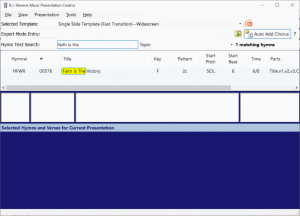
2. Click the hymn to see the text related to it:
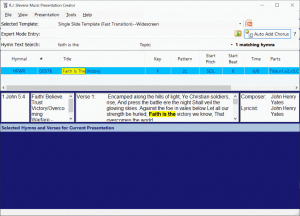
3. To begin creating your presentation, right-click on the hymn and select one of the the following options from the context menu:
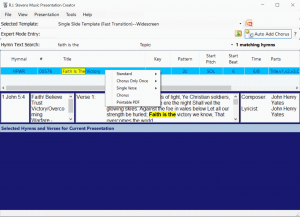
Entire Song Options
- Standard – Each verse is followed by the chorus. You may select this mode and choose which verses you would like to sing.
- Chorus Only Once (Only available when a hymn has a chorus) – Select which verses you would like to sing, and the chorus will display only once following the last verse selected.
Single Verse Options
-
Single Verse – Displays only the selected verse
-
Chorus – Displays the chorus with no verses
-
Coda – Adds only the coda
- Sanctus – Adds only the Sanctus
|
Hymns for Worship Revised Electronic Edition Designation for Varying Arrangements In order to “match” a newer arrangement of a hymn from Hymns for Worship Revised printed edition with the electronic edition, a designation or suffix is provided in Presentation Creator, at the end of the song number which indicates when the new arrangement was released. For example, the “15th printing” had several hymns which were enhanced with an additional verse, descant, arrangement, etc.. Those hymns are song numbers: 13.15 (Alleluia) The designation or suffix (.15), indicates that from the “15th Printing” and each subsequent printing, that particular arrangement remains unchanged. Any song used prior to the “15th Printing” is indicated without the suffix. In other words, if a congregation has an earlier printing of Hymns for Worship Revised, they should use song numbers 13, 41, 51, 92, or 701 and not 13.15, 41.15, 51.15, 92.15, or 701.15. There’s one other change that took place in the 12th Printing: 668.12 (The Greater Light). Every printing since the 12th printing has the same arrangement. If a congregation has an earlier printing of Hymns for Worship Revised, they should use song number 668 and not 668.12. |
4. After selecting the appropriate hymn and verse combination, the hymn information will appear at the bottom of the screen in the large blue area. Each hymn displays a + sign. Clicking the + sign expands the view to show the selected portions of the hymns in the order which they will be displayed. You may still edit the selections. To reorder the hymns, right-click on a hymn and select move up or move down. You can also delete the hymn using this function. Verses may also be rearranged or removed using the same process.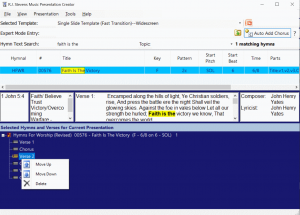
5. To save the presentation at any time, click the File menu at the top of the screen then click Save.
DISPLAYING A PRESENTATION
The program is designed to be able to create a slide show with or without the use of an external viewer such as Microsoft PowerPoint.
To export your presentation to Microsoft PowerPoint:
1. On the main menu bar, click Presentation and click Export to Microsoft PowerPoint…:
2. Name the .pptx file and click Save to save the file to a folder on your computer:
3. Once complete the following message will display. Click Yes to open the .pptx file using Microsoft PowerPoint.
NOTE: If you are using a version of Microsoft PowerPoint prior to Office 2007, you will need the compatibility pack. Click here to download the compatibility pack:
To display using the internal viewer:
1. On the main menu bar, click Presentation and click Internal Viewer.
2. Select where you want to begin your presentation: From Beginning or From Selected Verse:
3. Use the arrow keys on your keyboard to advance through the hymn slides.
4. To stop using the Internal Viewer, on the main menu bar, click Presentation, Internal Viewer and Hide Internal Viewer.
To export the images to a folder:
1. On the main menu bar, click Presentation and click Export Images to folder…
2. Select a folder for your hymn images and click Ok.
Each image will be saved separately as a PNG file and can be opened with an image viewing program.
EXPERT MODE ENTRY
The Expert Mode Entry toolbar allows the user to enter hymns using numeric notation without manually searching through the list of hymns. Click the ? to the right of the Expert Mode Entry area for the current instructions. The manual also includes detailed instructions on this method of expediting display of hymns from a known list.