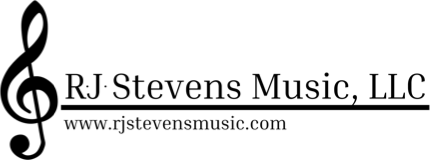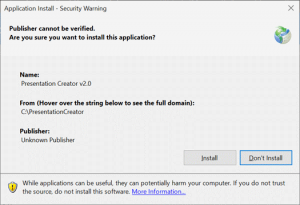DOWNLOADING PRESENTATION CREATOR
Click here to install the R.J. Stevens Music Presentation Creator Version 2 software:
R.J. Stevens Music Presentation Creator
R.J. Stevens Music Presentation Creator is a Microsoft Windows (Vista through Windows 10) application. Depending on the version of Windows you are running, the Presentation Creator installer may also install .NET Framework V4.5. If you are asked to install .NET Framework V4.5, respond to the prompts and complete the install. The installation instructions and screenshots provided below are from an installation of Presentation Creator V2 on Windows 10.
If you have issues installing Presentation Creator, please email our support team: [email protected]
For best results do not import older version 1.x CDs into Presenation Creator v2. The hymnals have been drastically improved to support version 2’s new features and errors in the slides have been fixed. Download your purchased hymnals from the My Account page downloads section. If you believe you are entitled to an Electronic Edition hymnal or eChoice hymn that is not listed for download, please contact [email protected]. If you originally purchased CDs the download option is available to you free of charge simply by contacting R.J. Stevens Music.
PREPARATION FOR UPGRADING FROM VERSION 1.x
Open the Help menu About… option and determine the existing version.
Before Version 1.5
If the version displayed is less than 1.5 you may need additional help upgrading to v2.
Version 1.5 or later
For best results if you have v1.5 or later, update to the latest version of Presentation Creator v1.5 using the Check for Application Updates option in the Tools menu. Once updated there should be a new menu option at the top:
Selecting this menu option will open the product page for version 2. In addition some cleanup of old data has been added to avoid possible issues when upgrading.
Explanation of Major Change in Version 2
In older versions of Presentation Creator the hymnals were used separately. This meant that the user had to select a hymnal which limited Expert Mode Entry and the list shown in the grid to the selected hymnal only. Adding hymns from multiple hymnals was possible but could not be accomplished quickly. Presentation Creator v2 changes this to allow cross-hymnal selections in the grid and using Expert Mode Entry. The biggest obstacle to this is duplicate hymn numbers.
If you own both Revised and Supplement Electronic Editions you will most likely have duplicate hymn numbers because the older versions of Supplement numbered the hymns 1 to 151 conflicting with the Revised hymns with the same numbers. Later updates provided numbers 1001 to 1151 to correct this issue.
To ensure that the hymnals work correctly, follow these steps:
- Open Presentation Creator v1.x.
- Go to the Help menu About… option.
- Click the link for “Imported Hymnals Folder”. This will open the File Exlorer window to the correct location.
- Close the About Box in Presentation Creator.
- Delete the Revised and Supplement hymnals.
- Close Presentation Creator.
- Attempt to open Presentation Creator again.
- If Presentation Creator fails to open, in the previously opened File Explorer window delete the Information.hixml file then try opening Presentation Creator again.
DO NOT USE original CDs to import your hymnals in Version 2! The downloads are updated as errors are found and have been drastically improved to support new Version 2 features such as text and topic search.
Download your purchased hymnals from the My Account page downloads section. If you believe you are entitled to an Electronic Edition hymnal or eChoice hymn that is not listed for download, please contact [email protected].
After following the instructions for installing version 2 import the downloaded hymnals.
Version 1.x can be safely uninstalled before or after version 2 is working.
NOTE: It is best to download the latest hymnals rather than use purchased CD media. For ofline computers, download the hymnals then transfer to the computer using a removable media (CD, USB drive, etc).
OFFLINE INSTALLATION OF PRESENTATION CREATOR
Some users need to install the software on a computer which is not online. Click here to download the R.J. Stevens Music Presentation Creator Version 2 software offline installer:
R.J. Stevens Music Presentation Creator
INSTALLING PRESENTATION CREATOR
- After you download presentationcreator.zip file to your Windows PC, you will need to extract the file and run the setup program. Click here if you are unfamiliar with extracting compressed .zip files: extracting .zip files
- After you extract the presentationcreator.zip file, locate and double-click the setup file to start the installation process:
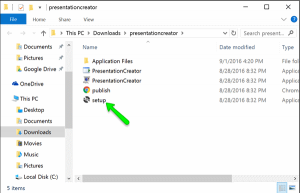
- After running setup, the installation process will continue as shown below for the online installation.
INSTALLING PRESENTATION CREATOR
- After clicking on setup, the installation process should begin and you will be presented with an Application Install security warning dialog box. Click Install to proceed with the installation of Presentation Creator:
NOTE: The installation process may download additional files for Presentation Creator and you may see the following progress dialog box:
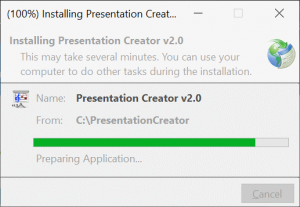
- After the installation process completes, Presentation Creator should open. However, when installing on Windows 10, the following message may appear. Click “Run anyway” to start Presentation Creator:
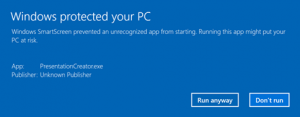
- You can now proceed with importing your purchased hymnal(s) and hymn(s).
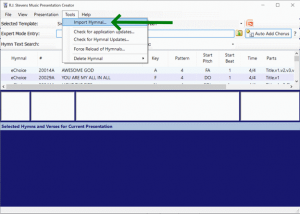
- Browse to the location/folder where you previously downloaded your hymnal/hymn .ZIP file(s), select one or more .ZIP files and click Open:
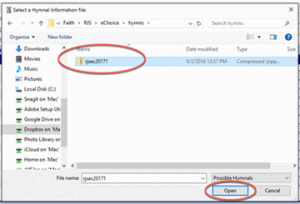
NOTE: If you have purchased and downloaded more than one hymnal/hymn, you may select multiple hymn .ZIP files and import them at the same time.
- Presentation Creator will then import the file(s). If importing a hymnal like HFW (Revised) or (Supplement) the individual hymns are contained in individual .ZIP files within the hymnal .ZIP file. The program will progress through each hymn included in the hymnal.
Congratulations! You have successfully installed the R.J. Stevens Music Presentation Creator software. NOTE: If you subsequently purchase additional hymnal(s)/hymn(s), you will need to also import them into Presentation Creator after you download the hymn .ZIP files.
Be sure to check the R.J. Stevens Music website for additional eChoice hymns. Our plan is to provide quarterly releases of new eChoice hymns.
We hope you and your congregation benefit from this innovative way of obtaining new songs, hymns and spiritual songs (Colossians 3:16)!
If you have any questions or need assistance with the R.J. Stevens Music Presentation Creator software, please email our support team: [email protected]